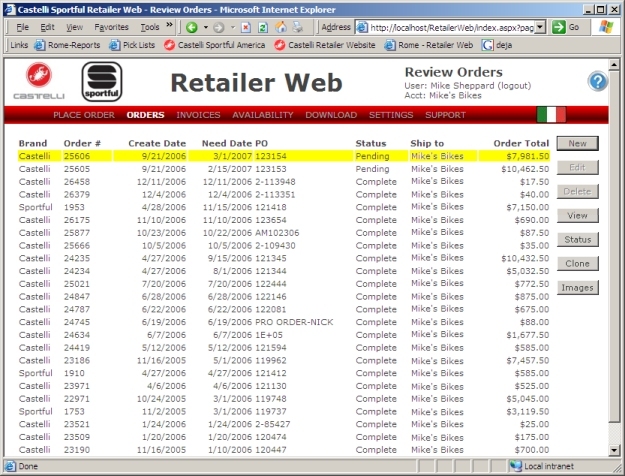| Browser |
When you start a new order, it is just in your browser's memory until you save
it. If you close your browser, or leave it sitting for over 20 minutes,
your order goes away. To keep from losing an order just click the Save
button at the top of each order page. (web orders only) |
| Open/Working |
When you save a web order, its status starts as
Open/Working. You can think of this as your own working/planning
area. You can keep as many Open/Working orders around as you like for as
long as you like. We never do anything with your
Open/Working orders. You need to submit your Open/Working orders for us
to process your order. (web orders only) |
| Submitted |
You submit an order to us by clicking on the submit button on the
Order Confirm page. Once you have
submitted an order, you cannot make any changes to it yourself. You need
to call us or use the Support
page to cancel or change the order. Your order stays in Submitted status
until we download your order from the Retailer Web. (web orders only) |
| Received |
Once we've downloaded your order, it will be in Received status for a short
period until it is updated in our internal order management system. Once
it is in our internal system, its status is updated to Pending. (web orders
only) |
| Pending |
Pending status means that the order is in our order management system and
waiting for the required date or product availability before it is shipped. |
| Partially Shipped |
Order has been partially shipped, and there are still some back-ordered
items. You can view all of the invoices for an order to see what was
shipped and when, and even click on a tracking number on the
View Invoice page to track a shipment with UPS. |
| Complete |
Order has been shipped in full, or order has been partially shipped and
remaining product has been cancelled. |
| Cancelled |
Cancelled orders are not displayed on the website. |
| New |
Start a new order on the website. Same as clicking the Place
Order option on the toolbar. |
| Edit |
Open the selected order in the Place Order pages. To submit an
Open/Working to us, you need to Edit it and choose Submit from the Confirm
Order page. (Open/Working orders only) |
| Delete |
Delete an order. If you accidently delete an order, we can probably get
it back for you... just call us or send us a message using the
Support page. (Open/Working orders only) |
| View |
View line item details for an order. You can view Invoices and even track
packages on Orders that have shipped. |
| Status |
View availability/shipping status of an order using the Order Status
page |
| Clone |
Make a copy of this order and edit it using the Place Order pages. |
| Images |
View or download all images for this order. You'll have the option of
choosing the size of images or adding more images from the
Download Images page. |